Things about frames
Speaking of images and videos, we often use img/video to preview them. However, there are more ways to do this. Today we will introduce some new preview techniques based on frames, such as frame-based video preview, drawing continuous frames over a time, and extract any frame of a gif image.
Preview video using long frames
To play a video, we usually use <video> tag. However, when we have a page containing hundreds of videos, performance may be a matter if we use <video> tag.
In our case, the div shows a cover by default. When we move the cursor on it, the div shows the current frame by calculating the elapsed time based on cursor’s offset. Therefore, when we move quickly, the div looks like playing a video.
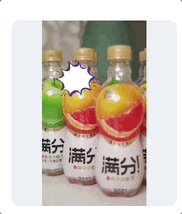
How to implement this? The initial attempt is to embed a <video> tag and set the currentTime. Well, it seems a little heavy. Maybe we don’t need a real video.
Instead, we use a list of frames extracted from the original video to simulate the play. For example, each frame is 100px*150px and there are 10 frames in total, so the final image is 100px*1500px. Wait, why do we stitch the frames vertically? Remember, the screen shows picture by scanning from the left to right and from top to bottom. If the width is too long, it will take much time to render the next line.
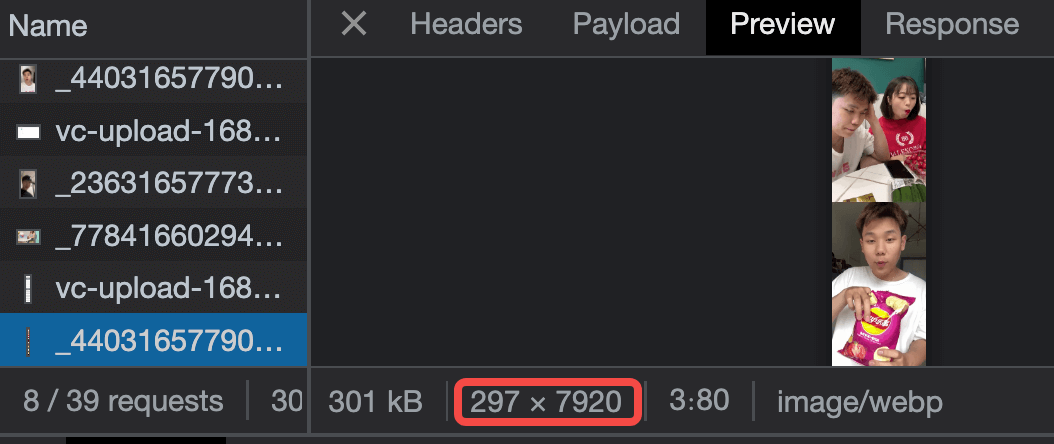
function onMouseEnter() {
// download the long image only when mouse enter
preloadThumbnail()
hasEntered.value = true
}
function onMouseLeave() {
hasEntered.value = false
}
function onMouseMove(e) {
if (!frameLoaded.value) return
const ratio = (e.pageX - wrapLeft + 1) / wrapWidth.value
const offsetNum = Math.min(props.frameCount - 1, Math.max(0, Math.ceil(ratio * props.frameCount)))
framePositionStyle.value = {
'background-position': `0 ${-1 * offsetNum * heightPerFrame.value}px`
}
lineStyle.value = {
left: ratio * wrapWidth.value + 'px',
}
currentTime.value = Math.min(duration.value, Math.max(0, ratio * duration.value))
}
Preview any frame of a gif
工作中遇到一个需求,GIF 默认显示第一帧画面,hover 的时候再显示 gif 本身,效果如下
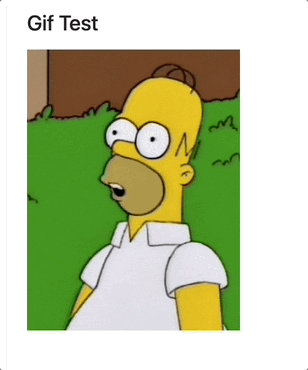
How
首先通过 canvas.drawImage() 可以提取第一帧
function getFirstFrameFromGif(img) {
const canvas = document.createElement('canvas')
const ctx = canvas.getContext('2d')
canvas.width = img.naturalWidth
canvas.height = img.naturalHeight
try {
ctx.drawImage(img, 0, 0, img.naturalWidth, img.naturalHeight)
return canvas.toDataURL('image/png', 0.75)
} catch (e) {
return ''
}
}
拿到帧画面了,就需要交替显示图片。一开始是使用 opacity/display ,有几个缺点
-
显隐切换会抖动
-
底下的
gif始终在播放,那么hover的时候,画面不是从头开始播放的
另个方法就是直接换 src
<div class="gif" @mouseenter="toggleGif" @mouseleave="toggleGif">
<img :class="['gif-placeholder', innerSrc == src ? 'gif-real' : 'gif-first-frame' ]" :src="innerSrc" />
</div>
function toggleGif() {
if (!firstFrameLoaded.value) return
if (gifVisible.value) {
innerSrc.value = firstFrameSrc.value
} else {
innerSrc.value = props.src
}
gifVisible.value = !gifVisible.value
}
ImageDecoder
第一帧的提前很简单,但如果想提取 gif 任意一帧呢??说实话,几个月之前,我是真不知道的,也就是今天我才在 ImageDecoder - MDN 上看到方法,就是用 ImageCoder 实现,官方给的例子就可以满足我们的需求。
Step 1 加载图片,实例化解码器
let decoder
fetch(url).then((res) => {
decoder = new ImageDecoder({
data: res.body,
type: 'image/gif',
})
})
Step 2 解析指定位置的帧,渲染到 canvas
function main() {
decoder.decode({
frameIndex: n,
}).then(renderFrame)
}
function renderFrame(res) {
const canvas = document.createElement('canvas')
const context = canvas.getContext('2d')
context.drawImag(res.image, 0, 0, canvas.width, canvas.height)
}
Draw GIF on the canvas
既然可以得到任意帧,那么把 GIF 绘制出来,也不是难事,来排个队依次渲染就好了。需要注意的是,这个依次渲染,不是 0 delay 的,比如 我们执行一个 for loop。
因为渲染1帧也是有时长的,比如我们说帧率 25fps,那么绘制一帧需要 40ms,也就是说,需要等 40ms 后,才能绘制第2桢。
let n = 0
function main() {
decoder.decode({
frameIndex: n,
}).then(renderFrame)
}
function renderFrame(res) {
// render the nth frame
const canvas = document.createElement('canvas')
const context = canvas.getContext('2d')
context.drawImag(res.image, 0, 0, canvas.width, canvas.height)
Promise.all([
// decode the next image ahead
decoder.decode({
frameIndex: ++n,
}),
// duration for rendering the current frame
new Promise((resolve) => {
const delay = res.image.duration / 1000
setTimeout(resolve, dealy)
})
]).then(([res, _]) => {
renderFrame(res)
})
}
上面的代码还是有问题,n 会越界从而触发 RangeError,要想解决,需要知道这个 GIF 总共有多少帧
// get the current image track
const track = decoder.tracks.selectedTrack
if (decoder.complete) {
// static image
if (track.frameCount == 1) {
return
}
// rewind
if (n + 1 >= track.frameCount) {
n = 0
}
}
Draw continuous video frames
We often see a series of images (e.g. the below one) shown on the track panel when we use some video editor apps.

To achieve this, we need to solve
- how to extract images over a period time
- how to extract images from multiple time ranges
- how images change when zoom scale changes
Q1 Extract images from a time range
Suppose we want to extract frames every 250ms from 0s to 3s,
function drawByTime(startTime, endTime, msPerDraw = 250) {
const frameCount = Math.floor((endTime - startTime) / msPerDraw) + 1
let beginTime = startTime
const tempList: HTMLCanvasElement[] = []
const drawFrame = () => {
seekTime(beginTime).then(() => {
const offlineCanvas = document.createElement('canvas')
offlineCanvas.style.width = frameWidth + 'px'
offlineCanvas.style.height = frameHeight + 'px'
offlineCanvas.width = frameWidth
offlineCanvas.height = frameHeight
const ctx = offlineCanvas.getContext('2d')
ctx!.drawImage(video, 0, 0, frameWidth, frameHeight)
tempList.push(offlineCanvas)
beginTime = Math.min(endTime, beginTime + msPerDraw)
})
}
for (let count = 0; count < totalFrames; count++) {
await drawFrame()
}
return tempList
}
drawByTime(0, 3000)
Q2 Extract images from multiple time ranges
The above solution works if we only draw frames once. What if we have multiple periods? For example, draw images between 0-3s and 6-10s. In this case, order matters, i.e. 0-3s must be drawn first, and then 6-10s is drawn. Therefore, we need a queue to control the order.
const timeList = [ { startTime: 0, endTime: 3000 }, { startTime: 6000, endTime: 10000 }]
timeList.forEach(async (val) => {
await drawByTime(val.startTime, val.endTime)
})
Q3 How images change when scaler changes
So far so good. However, things become difficult when scaler is added. The final effect we want to achieve is shown below.
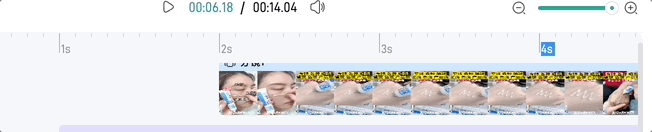
From the gif, we can see that the frame count becomes smaller/larger when we zoom out/in. In other words, the time of drawing one frame(msPerDraw) become shorter as we zoom in.
function onScaleChange(ratioIncrease: number) {
timeList.forEach(async (val) => {
await drawByTime(val.startTime, val.endTime, 250 / ratioIncrease)
})
}
Refine
Though the above code works, the performance is not good, especially when we change the scaler. Do you sport the issue? Well, the problem is that every time we zoom in/out, msPerDraw will change, causing the unstable currentTime of a video due to this line of code
beginTime = Math.min(endTime, beginTime + msPerDraw)
All in all, we are drawing unstable(different) frames because of seeking different currentTime every time we zoom in/out. In fact, it’s unnecessary since the precision is not required to be 100% in our business.
A better way is to cache more frames and show them selectively.
-
more framesmeans we first cache frames(sayMaxN) based on the minimummsPerDraw(the maximum scaler) -
show them selectivelymeans calculate the real frame count (MaxN*ratio) as the scaler changes. (BecauseMaxNis the largest frame count, the real frame count can only be smaller thanMaxN.)
First, we need a queue to cache all frames
const frameList = []
function init() {
// the real canvas to be drawn
const canvas = document.createElement('canvas')
// the width/height of each frame
const frameHeight = 80, frameWidth = 30
const myFrameQueue = new FrameQueue()
let frameList: any = []
timeList.forEach((val) => {
myFrameQueue.add(async (_, next) => {
const maximumCanvasList = await drawByTime(val.startTime, val.endTime)
frameList.push({
canvas,
frameWidth,
frameHeight,
list: maximumCanvasList,
})
next()
})
})
await myFrameQueue?.run(null, () => {
myFrameQueue?.destroy()
renderFrames(scaler)
})
}
To cache and draw frames (frameList) in order, we use a common asynchronous control flow patten called sequential execution (we will talk it more in other posts) in FrameQueue. The core of this pattern is that the order of execution must be preserved.
class FrameQueue {
private queue: Array<Function> = []
// ...
add(fn: any) {
this.queue.push(fn)
}
async run(context?: any, doneCallback?: Function) {
return new Promise<void>(async (resolve) => {
let lastIndex = -1
const step = async (index: number) => {
if (index == lastIndex) {
throw new Error('next() called multiple times')
}
if (index == this.queue.length) {
resolve()
return doneCallback && doneCallback()
}
lastIndex = index
const fn = this.queue[index]
if (fn) {
await fn(context, () => {
step(index + 1)
})
}
}
await step(0)
})
}
}
The last step is to render frames based on the current scaler. The default value is 0.5 (the min is 0 and the max is 1)
-
calculate the real number of frames to render for each time segment
-
select the corresponding frames from
frameList -
redraw frames on
canvas
function renderFrames(scaler = 0.5) {
frameList.forEach((item: any) => {
const { canvas, list, frameWidth, frameHeight } = item
// step1 the maximum number of frames to render
const maxFrameNum = list.length
// at least draw 1 frame
// the real number of frames to render = MaxN * ratio
const totalFrames = Math.max(1, Math.min(maxFrameNum, Math.round(maxFrameNum * scaler)))
const ctx = canvas.getContext('2d')
// step2
const step = maxFrameNum / totalFrames
for (let i = 0; i < totalFrames; i++) {
const j = Math.floor(i * step)
// step 3
if (list[j]) {
ctx!.drawImage(
list[j],
i * frameWidth * ratio,
0,
frameWidth * ratio,
frameHeight * ratio
)
}
}
})
}
function onScaleChange(nextScaler: number) {
renderFrames(nextScaler)
}