Build your own UI component library from scratch
In this post, we will learn how to build your own UI component library.
First of all, let’s have a peek at the final project structure.
▾ ui-demo
▾ docs
▾ play
▾ packages
▾ components
▾ button
▾ __docs__
▾ src
▾ style
▾ index.ts
▾ themes
▾ src
▾ button.less
▾ gulpfile.ts
▾ package.json
▾ utils
▾ wxp-ui
▾ index.ts
▾ package.json
▾ package.json
▾ typings
▾ .npmrc
▾ pnpm-workspace.yaml
▾ README.md
Initialize a project
First, we install the package manager pnpm globally.
npm i pnpm -g
Then we create an empty project and initialize it. In this tutorial, the project is called ui-demo.
mkdir ui-demo
cd ui-demo
pnpm init -y
Next, install vue & typescript using pnpm, and then initialize the ts config file.
pnpm install vue@next typescript -D
npx tsc --init
Generate the .npmrc and pnpm-workspace.yaml files under the root of ui-demo.
touch .npmrc
# content
shamefully-hoist = true
Since we are using vue + ts, a declare ts file vue-shim.d.ts should be included.
mkdir typings
cd typings
touch vue-shim.d.ts
Then copy the following content into vue-shim.d.ts.
declare module '*.vue' {
import type { DefineComponent } from 'vue'
// eslint-disable-next-line @typescript-eslint/ban-types
const component: DefineComponent<{}, {}, any>
export default component
}
Finally, declare the packages in pnpm config file pnpm-workspace.yaml.
touch pnpm-workspace.yaml
# the content
packages:
- 'packages/**'
- docs
- play
- '!**/__tests__/**'
Now, your project will look like this.
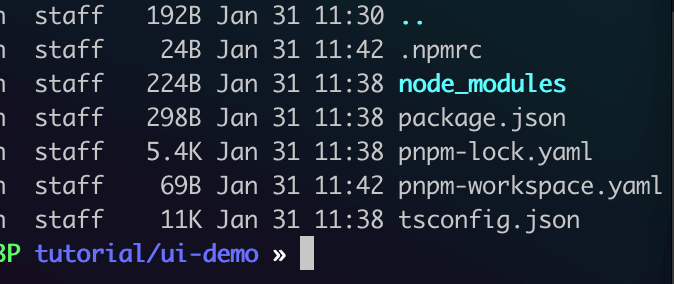
Playground
This is where you write components demos to debug components.
mkdir play
cd play
pnpm init -y
pnpm install vite @vitejs/plugin-vue -D
Packages
在正式开发之前,有2件事要做
-
确定包名&命名规范
-
包模块划分
命名规范
确定包名及其命名规范,可以从以下几点考虑
-
package scope-
包的私域,也就是
@wxp/wxp-ui中的@wxp -
因为一般UI都是基于公司业务开发不会对外发布,而且公司内部有自己的包管理平台,对应的也有自己的私域,一般是公司名,这里我们以自己的名字作为私域
@wxp
-
-
package name- 包的名字,即
@wxp/wxp-ui中的wxp-ui
- 包的名字,即
-
workspace name- 因为这个组件库是基于
monorepo的,他需要一个工作空间的概念,这里我们和package-name统一,约定为@wxp-ui
- 因为这个组件库是基于
-
组件命名
- 可以选择
upperCamelCase、kebab-style等
- 可以选择
-
组件导出命名
AButton-
为了防止和其他引入的组件库冲突,比如
antd的AButton,同时使自己的组件突出显示 -
约定导出名字以
W开头,比如import WButton from './button.vue'
-
-
组件的类名、less 中的全局变量名
- 参考
antd的ant-,我们也约定一个prefix比如这里的w-
- 参考
综上,我们确定命名规则如下
// package scope
scope: @wxp
// package name
name: wxp-ui
// pnpm workspace name
pnpm scope: @wxp-ui
// 组件文件名 kebab-style
input-number
// 组件导出名 驼峰式,以 W 开头
WButton
WIcon
// 组件的类名
.wxp-xx
// less 中的全局变量名,比如 .w-primary-color
abbr: w
包的划分
By default, packages are stored in the folder packages. Of course, you can change the name. In this project, we create four packages, as shown below.
mkdir packages
mkdir packages/components
mkdir packages/themes
mkdir packages/utils
mkdir packages/wxp-ui
Then, we initialize the first three package and add a scope for them by modifying the name field in the file package.json.
cd components && pnpm init -y
cd themes && pnpm init -y
cd utils && pnpm init -y
{
- "name": "components",
+ "name": "@wxp-ui/components",
}
{
- "name": "themes",
+ "name": "@wxp-ui/themes",
}
{
- "name": "utils",
+ "name": "@wxp-ui/utils",
}
The last package is a bit special. In fact, it’s the entry file that export all components.
import * as components from '@wxp-ui/components'
import type { App } from 'vue'
export default {
install: (app: App) => {
Object.entries(components).forEach(([ name, comp ]) => {
app.component(name, comp)
})
}
}
export * from '@wxp-ui/components'
The package.json for this package is served as the final package.json for the published package.
{
"name": "@wxp/wxp-ui",
"version": "0.0.1-alpha.1",
"description": "Vue UI Components",
"exports": {
".": {
"require": "./lib/index.js",
"import": "./es/index.mjs"
},
"./es": "./es/index.mjs",
"./lib": "./lib/index.js",
"./*": "./*"
},
"main": "lib/index.js",
"module": "es/index.mjs",
"style": "dist/index.css",
"unpkg": "dist/index.full.js",
"peerDependencies": {
"vue": "^3.2.20"
},
"repository": {
"type": "git",
"url": ""
}
}
Now, install these packages at the root directory.
pnpm install @wxp-ui/components -w
pnpm install @wxp-ui/themes -w
pnpm install @wxp-ui/utils -w
pnpm install @wxp/wxp-ui -w
You can see that the above dependencies has been added into ui-demo/package.json.
"dependencies": {
"@wxp-ui/components": "workspace:^1.0.0",
"@wxp-ui/themes": "workspace:^1.0.0",
"@wxp-ui/utils": "workspace:^1.0.0",
"@wxp/wxp-ui": "workspace:^0.0.1-alpha.1",
},
Components
以 Button 为例,以下就是一个 button 组件需要的文件
- packages/components
- button
- __docs__
- button.md
- __tests__
- src
- button.ts // props, types
- button.vue // template + js
- style
- css.ts // css module
- index.ts // less module
- index.ts // entry
index.ts
index.ts is the entry file. It does two things
- export the component
- register the component globally
import { withInstall } from "@wxp/utils/with-install"
import Button from './src/button.vue'
// register
const WButton = withInstall(Button)
// export
export {
WButton
}
export default WButton
src
src
- button.ts
- button.vue
ts 定义 组件的 props
import type { ExtractPropTypes } from "vue"
export const buttonProps = {
type: {
type: String,
default: 'primary'
},
size: {
type: String,
default: 'normal'
},
}
export type ButtonProps = ExtractPropTypes<typeof buttonProps>
vue 就是普通的 vue sfc
<template>
<a-button :type="type" :size="size">
<slot></slot>
</a-button>
</template>
<script lang="ts">
import { Button } from 'ant-design-vue'
export default defineComponent({
name: 'WButton',
components: {
[Button.name]: Button,
},
});
</script>
style
支持两种方式导入样式,less & css,可以看到
-
这个文件仅仅是导入样式
-
真正的样式是维护在
theme/src/button.less -
theme/w-button.css则是编译后的产物
PS:这些文件无需手动编写,后续我们会有一个 pnpm run create 的命令,一键创建开发组件的模板
css.ts
import '@wxp-ui/theme/base.css'
import '@wxp-ui/theme/w-button.css'
index.ts
import '@wxp-ui/theme/src/base.less'
import '@wxp-ui/theme/src/button.less'
doc
简单的方式,在每个组件内编写 md,然后在构建的时候,同步到 packages/docs,找个插件类似 md2doc 转为静态页面即可
button
- __docs__
- button.md
这种方式也有缺点,毕竟是面向开发同学的文档
-
缺少交互
-
无法给 UE 同学走查
为了兼容 开发/UE 同学,后面就升级为 storybook 了
Theme
组件样式
按照约定,组件对应的样式名同组件名。可以看到,这里并没有 theme/w-button.css 只有源码 button.less
theme
- src
- button.less
- index.less
- gulpfile.ts
- package.json
入口文件
除了组件样式之外,我们发现还多了一个 index.less,这是入口文件,会引入所有的组件样式,这是为了后续打包 dist/inde.css 做准备
// component styles, add your component style from here
@import './button.less';
Build
准备工作已经完成,现在就差打包构建了。我们希望支持
-
js 支持
cjs/esm引入 -
js/css 支持全量导入
dist/index.[js,css],也可以支持按组件引入
换句话说,构建的产物大概是这个样子,才可以满足我们的需求
- dist
- wxp-ui
- dist
- index.css // the whole css
- index.js //
- es // esm
- components
- button
- src
- style
- index.mjs
- index.mjs
- lib // cjs
- theme
- w-button.css
- index.css // the whole css
- src // the source code
- button.less
- index.less
- package.json
- README.md
针对这个目标,构建分为几个部分
- 打包js
- 打包css
css
先看样式,这个最简单,就只有一个事情 less2css,所以首先安装 less2css 的相关插件
pnpm install gulp-less @types/gulp-less @types/sass gulp-autoprefixer @types/gulp-autoprefixer @types/gulp-clean-css gulp-clean-css -w -D
观察 dist/wxp-ui/theme 下的目录结构,可以看到
-
编译后的组件样式以
w-开头 -
index.css保持名字不变 -
src是整个源码
function compile() {
return src(path.resolve(__dirname, './src/*.less'))
.pipe(gulpLess())
.pipe(
rename((path) => {
// `index.css` 保持名字不变
if (!/index/.test(path.basename)) {
path.basename = `w-${path.basename}`
}
})
)
.pipe(dest('./dist'))
}
// 复制编译后的产物 packages/theme/dist 到 `dist/wxp-ui/theme`
function copy2Theme() {
return src(
path.resolve(__dirname, './dist/**'))
.pipe(dest(path.resolve(__dirname, distThemeDir)))
}
// 复制源码 packages/theme/src 到 `dist/wxp-ui/theme/src`
function copyThemeSource() {
return src(path.resolve(__dirname, 'src/**')).pipe(
dest(path.resolve(distThemeDir, 'src'))
)
}
js
-
一种简单的打包方式,是编译
ui-demo/packages下所有的js/ts/vue结尾的文件 -
另外一种就是指定/过滤
package或者再进一步结合js/vue/ts文件类型进行打包
不管哪种方式,我们的目的都是编译高级语法的ts 到兼容性更好的 es6语法的cjs/esm格式,
同时我还希望维持源码的目录层级,因为这个组件库后续我还会添加其他的包,比如 plugins/utils 等(他们可以选择作为子包单独发布,也可以集成在这个组件库里,通过 import 自动导入
Step 1 确定输入文件
const input = excludeFiles(
await glob('**/*.{js,ts,vue}', {
cwd: packageRoot, // ui-demo/packages
absolute: true,
onlyFiles: true,
})
)
export const excludeFiles = (files: string[]) => {
// 进一步去除不相关的 `ts/js/vue`
const excludes = ['node_modules', 'test', '__tests__', 'mock', 'gulpfile', 'dist']
return files.filter(
(path) => !excludes.some((exclude) => path.includes(exclude))
)
}
如果是方式2,我们可以调用 pnpm/findWorkspacePackages 遍历每个子包,明确的指定要编译的子包
export const getDistPackages = async () =>
(await findWorkspacePackages(projectRoot))
.map(pkg => ({ name: pkg.manifest.name, dir: pkg.dir }))
.filter(pkg=> !!pkg.name && !!pkg.dir
&& !pkg.name.includes('theme') // 过滤掉 package/theme
)
Step 2 build
打包可以使用 esbuild/vue/commonjs 等插件即可,但是有2个注意点
第一,我们发现 button/style/index.ts 中的引入路径不对,
import '@wxp-ui/theme/src/base.less'
import '@wxp-ui/theme/src/button.less'
@wxp-ui/theme 是 pnpm workspace name 的域名空间,而我们要发布到 npm 的组件库的域名空间是 @wxp,换句话说,期望的引入路径是这样的
import '@wxp/wxp-ui/theme/src/base.less'
import '@wxp/wxp-ui/theme/src/button.less'
那为什么不是 import '../../theme/src/base.less 呢??因为我们希望保持外链导入,而不是在构建 js 的时候,再次打包 css,为此还需要告诉构建工具 导入模块路径或者 id 包含theme 的都是 external 这样就可以保持该文件内容不变(具体实现代码见下方)
为此,我们需要写个插件遍历每个文件
export async function lessPathAlias() {
return {
name: 'less-path-alias-plugin',
resolveId(id, importer, options) {
if (!id.startsWith('@wxp-ui')) return
const THEME_CHALK = `@wxp-ui/theme`
if (id.startsWith(THEME_CHALK)) {
return {
id: id.replaceAll(THEME_CHALK, `@wxp/wxp-ui/theme`), // 这一行替换
external: 'absolute', // 保持外部引入
}
}
return this.resolve(id, importer, { skipSelf: true, ...options })
},
}
}
第2个问题是,组件依赖的第三库怎么处理,这里我偷懒了,选择让业务方主动安装,为此我在 package/wxp-ui 的 package.json 定义了 peerDependencies
{
"name": "@wxp/wxp-ui",
"peerDependencies": {
"vue": "^3.2.20"
}
}
export const generateExternal = async () => {
return (id: string) => {
const packages: string[] = ['vue', 'wxp-ui/theme', '@vue', ...getPeerDependencies('package/wxp-ui/package.json')]
return [...new Set(packages)].some(
(pkg) => id === pkg || id.startsWith(`${pkg}/`)
)
}
}
最后用 rollup 打包即可
const bundle = await rollup({
input,
plugins: [
await lessPathAlias(),
css(),
vue({ target: 'browser' }),
nodeResolve({
extensions: ['.mjs', '.js', '.json', '.ts'],
}),
preprocessPlugin(),
commonjs(),
esbuild({
sourceMap: true,
target: 'es2018',
}),
],
external: await generateExternal(),
treeshake: false,
})
Debug
Usually, we use npm link to install our package globally, and then we install it in other projects. However, if you are using other versions of this package, it could cause confusion. Thus, I don’t recommend this method.
The method I used is to write some bas scripts, like this,
pnpm run build
cp -R dist/wxp-ui ../your-project/node_modules/@wxp/
cd ../your-project
rm -rf node_modules/.vite
Well, there are two things to note
- your project should have the level as the ui library
- you must restart your server if you use
vite
Of course, you can improve this script further by watching file changes and restarting server automatically.
Cli
最后为了方便一键创建组件模板,开发了一个简单的 cli,其实就是提前定义好模板,嵌入用户输入的组件名即可
enum IAction {
ADD = 'add'
CREATE = 'create'
}
type ITemplate = {
type: IAction // 创建新文件、追加文件
folder: string
name: string
content: string[]
}
function cli() {
const file = path.resolve(compDir, t.folder, t.name)
if (t.type == 'create') {
// create folder only
if (!t.name) {
return fs.ensureDir(path.resolve(compDir, t.folder))
}
// create file
return fs.ensureFile(file).then(() => fs.outputFile(file, t.content))
}
else if (t.type == 'add') {
return fs.readFile(file, 'utf8').then(data => {
let idx = 0
const newContent = data.replace(/((?:\/\/|<!--)\s*<SLOT>)/g, (m, p1) => t.content[idx++] + '\n' + p1)
return fs.outputFile(file, newContent)
})
}
}
Summary
这一套下来,组件库是能用的,至少面向业务开发绰绰有余,但是离开源还差的很远,比如缺少测试、国际化、主题色等。开源组件库的设计逻辑肯定远比本文复杂,感兴趣可以更深入研究一下,就本文讨论的组件库设计就到此为止了。